Note: This feature provides messaging that you can display on your website to promote Pay Later offers to your customers. You should create no additional content, wording, marketing, or other materials to encourage customers to use this feature.The following example shows Pay Later messaging and a Pay Later button on a product page.
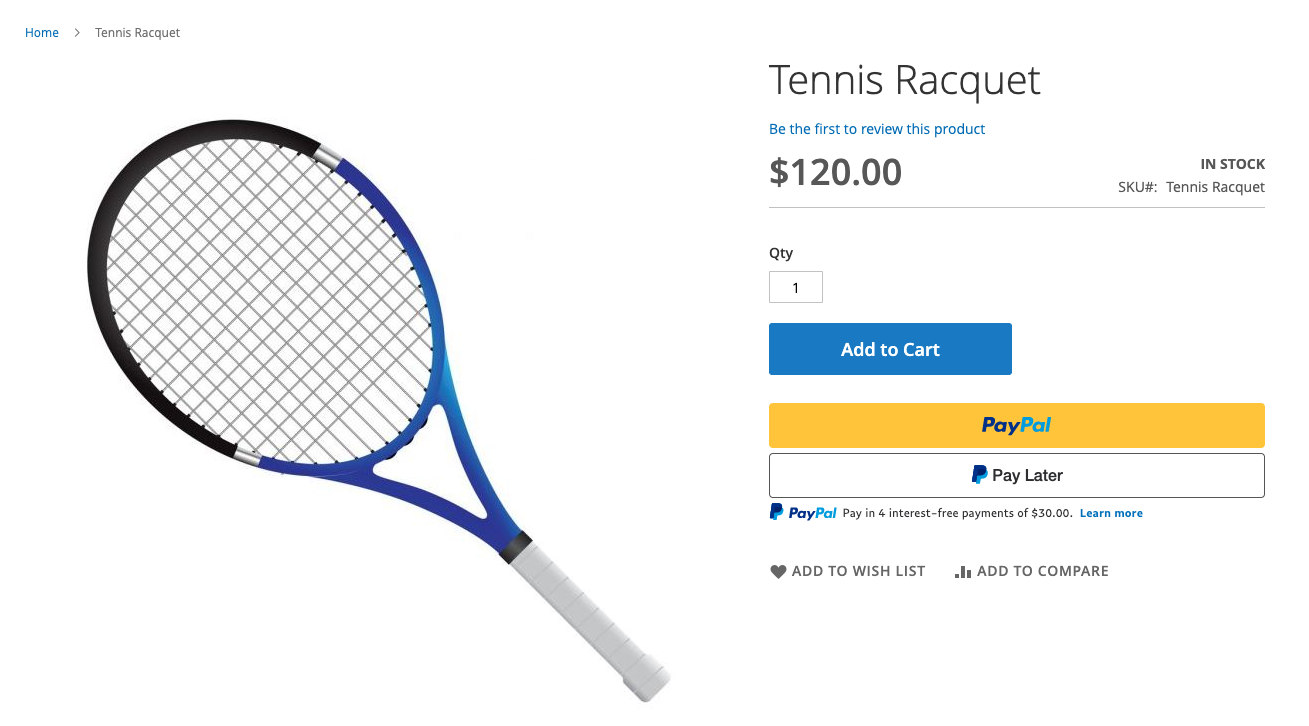
Eligibility
US-based consumers are eligible for Pay Later offers across most PayPal integrations. As a merchant, you’re eligible to promote Pay Later offers if you are based in the US with a US-facing website and a one-time payment integration. Promoting Pay Later offers is not available if you’re using vaulted payments or subscriptions.Enable the messaging and button
Pay Later messaging is enabled for new merchants by default. If you’re an existing merchant, you can enable the messaging.Note: Confirm that you are using Magento 2.4.3 or later.
Access the settings
- Log into the Magento admin portal.
- Go to Stores > Configuration.
- Go to Sales > Payment Methods.
- For PayPal Express Checkout, select Configure.
Configure the plugin
- Select the Connect with PayPal button.
-
To test in the sandbox:
- Select Sandbox Credentials.
- Log in with your PayPal credentials. After you agree to share your credentials with Magento, you have to log into the Magento admin panel again.
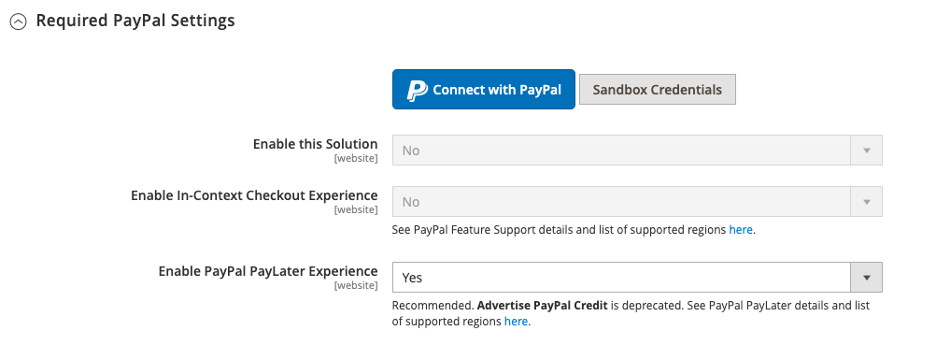
- To activate Pay Later messaging and buttons, select Yes from the Enable PayPal Pay Later Experience dropdown menu.
-
To customize Pay Later offers in various areas on the store, select Yes for Enable PayPal Pay Later in Advertise PayPal Pay Later.
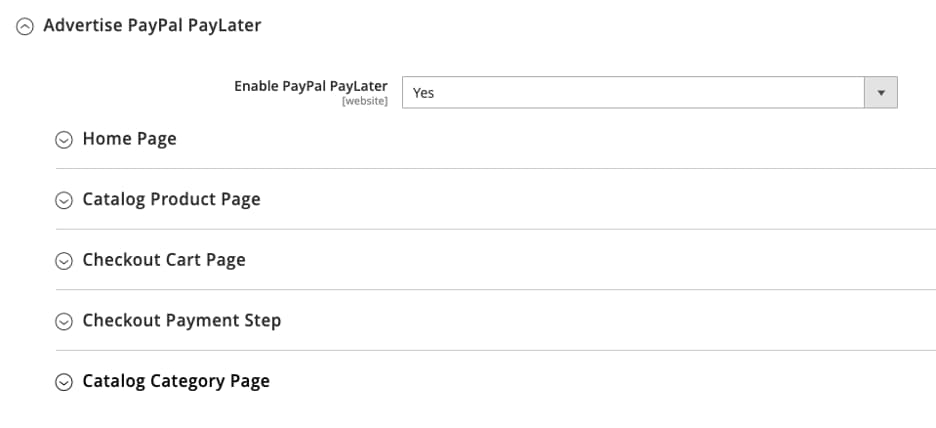
-
Select a payment action:
- To authorize payments only, using delayed capture, select Authorize.
- For immediate capture, select Sale.
- Otherwise, select Order.
- To add the PayPal button to product details pages, select Yes for Display on Product Details Page.
- To display the PayPal button on shopping cart pages, select Yes for Display on Shopping Cart. PayPal recommends selecting Yes for this setting.
