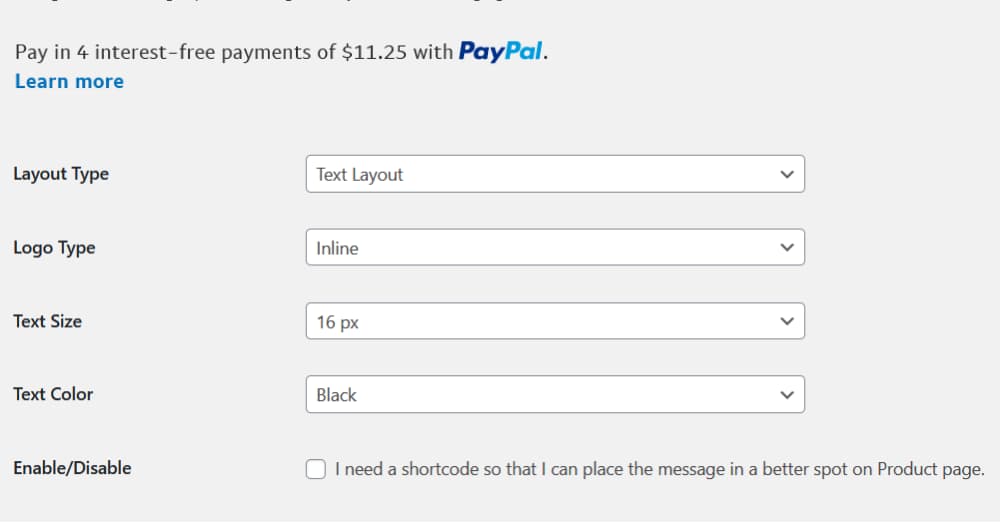Note: Pay Later messaging requires a PayPal integration. To integrate Angell EYE with PayPal, see WooCommerce’s documentation.This example shows Pay Later messaging on a product webpage.
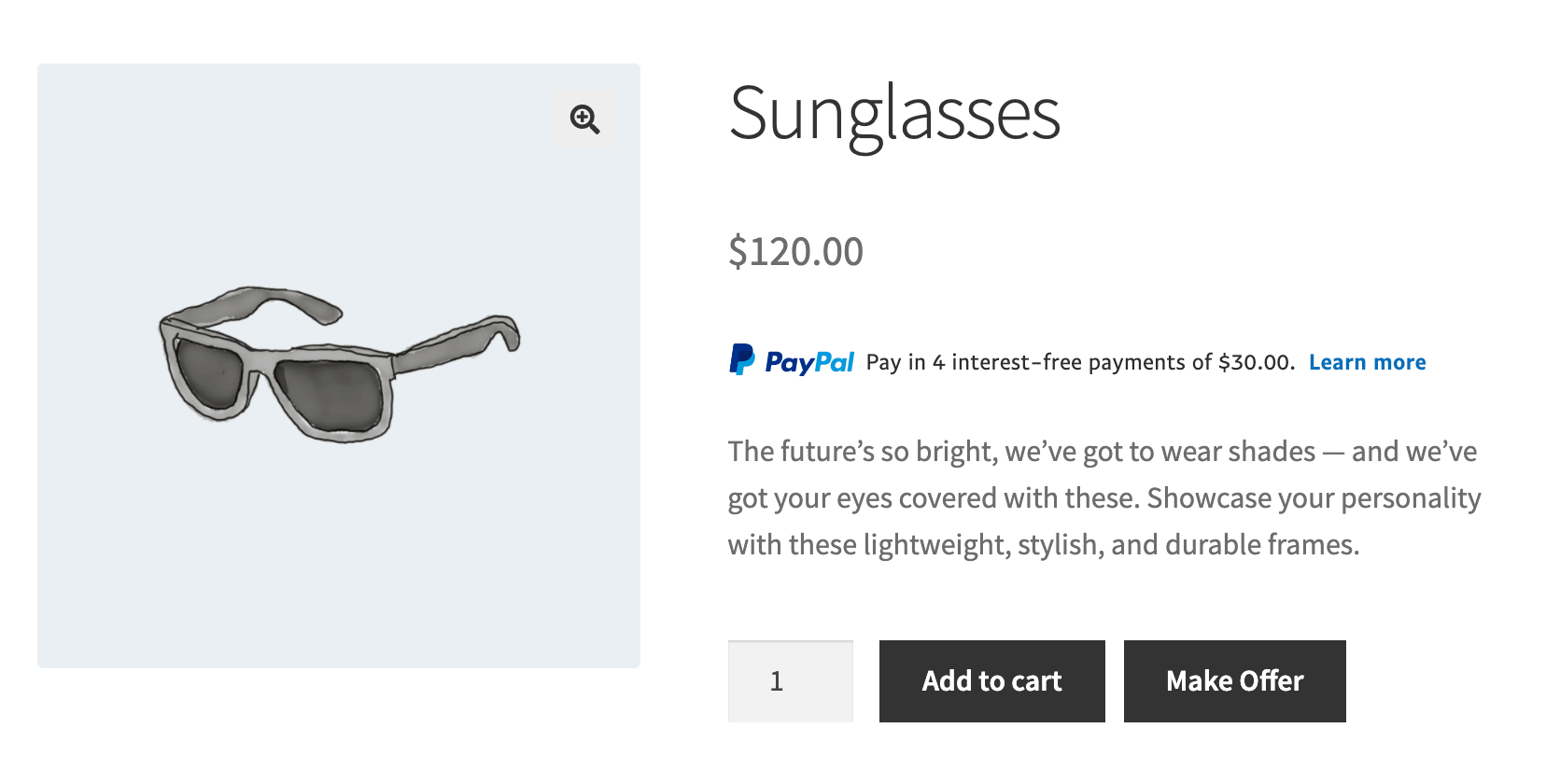
Eligibility
US-based consumers are eligible for Pay Later offers across most PayPal integrations. As a merchant, you’re eligible to promote Pay Later offers if you are based in the US with a US-facing website and a one-time payment integration. Promoting Pay Later offers is not available if you’re using vaulted payments or subscriptions.Enable the messaging and button
Before you begin, you must install the WooCommerce plugin and enable PayPal Checkout.Note: Ensure that the Angell EYE plugin is version 2.4.6 or later to enable Pay Later messaging.To enable the Pay Later messaging and button:
- Log into your WooCommerce admin portal.
- Select WooCommerce > Settings > Payments.
- For PayPal Express Checkout, select Manage.
(Optional) Enable Smart Buttons
The Smart Buttons option for PayPal is enabled by default. To enable this option, if it is not already enabled, select the Enable Smart Buttons checkbox.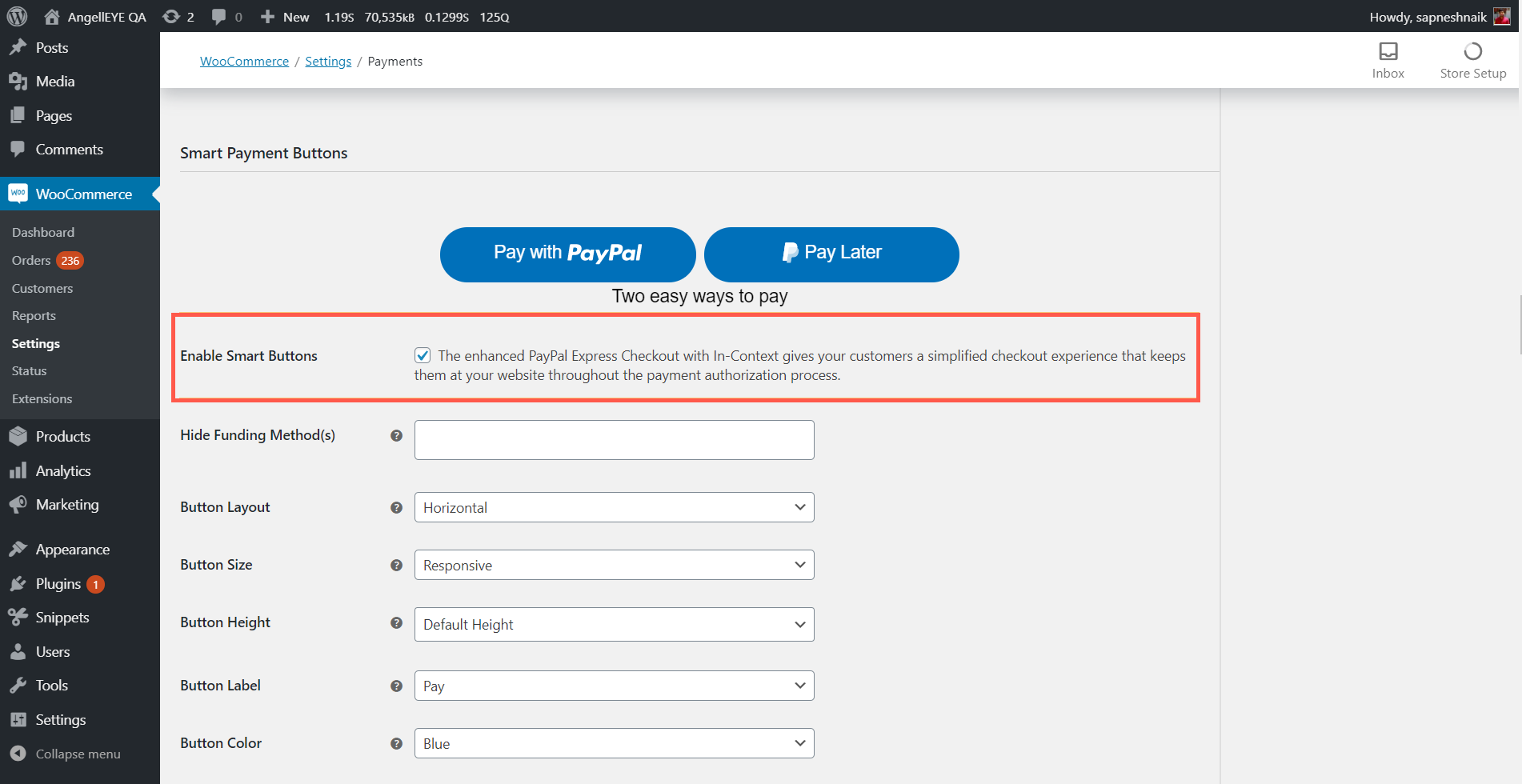
(Optional) Enable the Pay Later button
- The Pay Later button is enabled by default. To enable this option, if it is not already enabled, select the Enable Smart Buttons checkbox.
- To customize the Pay Later button, use the drop down lists, such as Button Layout and Button Size.
Note: For Hide Funding Method(s), leave the field blank to display the Pay Later button.
Enable Pay Later messaging
- To enable Pay Later messaging, navigate to the PayPal Credit Messaging section.
-
Select the Enable PayPal Pay Later Messaging - Buy Now Pay Later check box. Versions that are older than v2.4.6 display PayPal Credit Messaging - Buy Now Pay Later.

- For Page Type, select the pages on which you want to display Pay Later messages.
Note: Each page that you select displays additional customization options for the messaging.
Customize the messaging
You can customize the look and feel of your messaging by configuring the Flex layout, which is for messaging banners, and Text layout, which appears as text on the page. Use the dropdown lists to customize the messaging by changing the layout, logo, position, and text color.