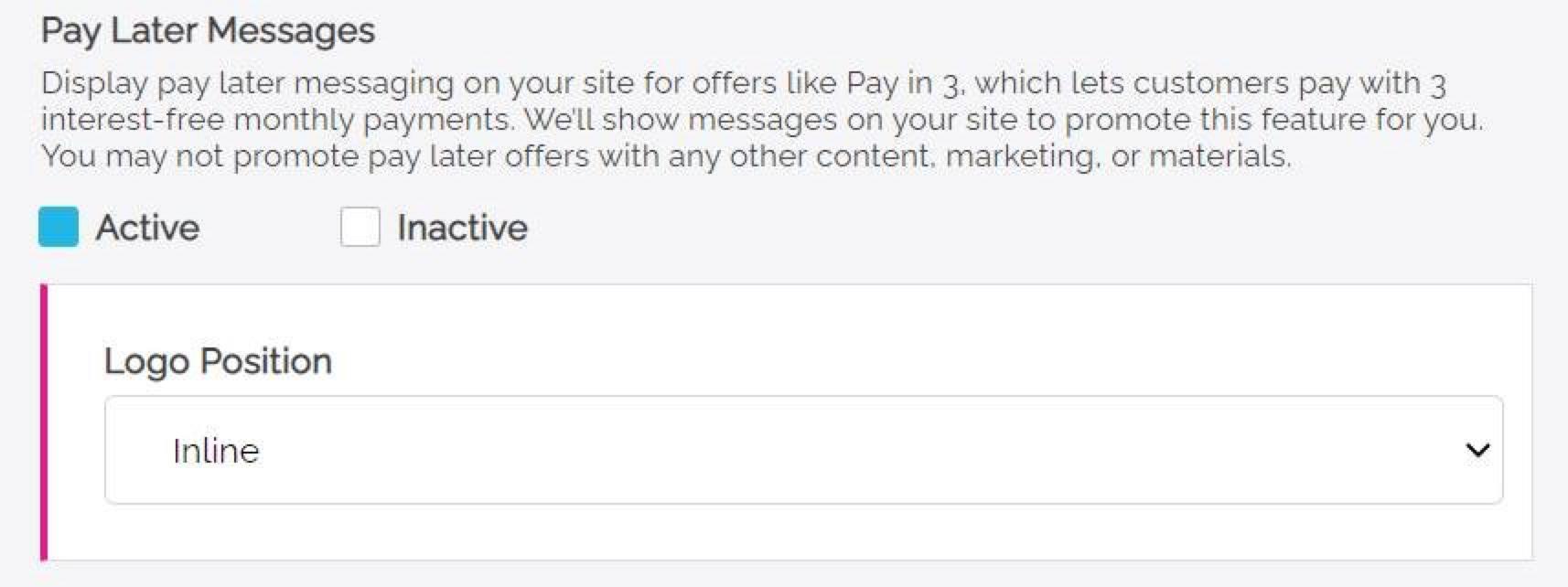Note: Pay Later messaging requires a PayPal Commerce Platform integration. For information about integrating Freewebstore with PayPal, see Freewebstore’s documentation.The following example shows a webpage with Pay Later messaging and a Pay Later button.
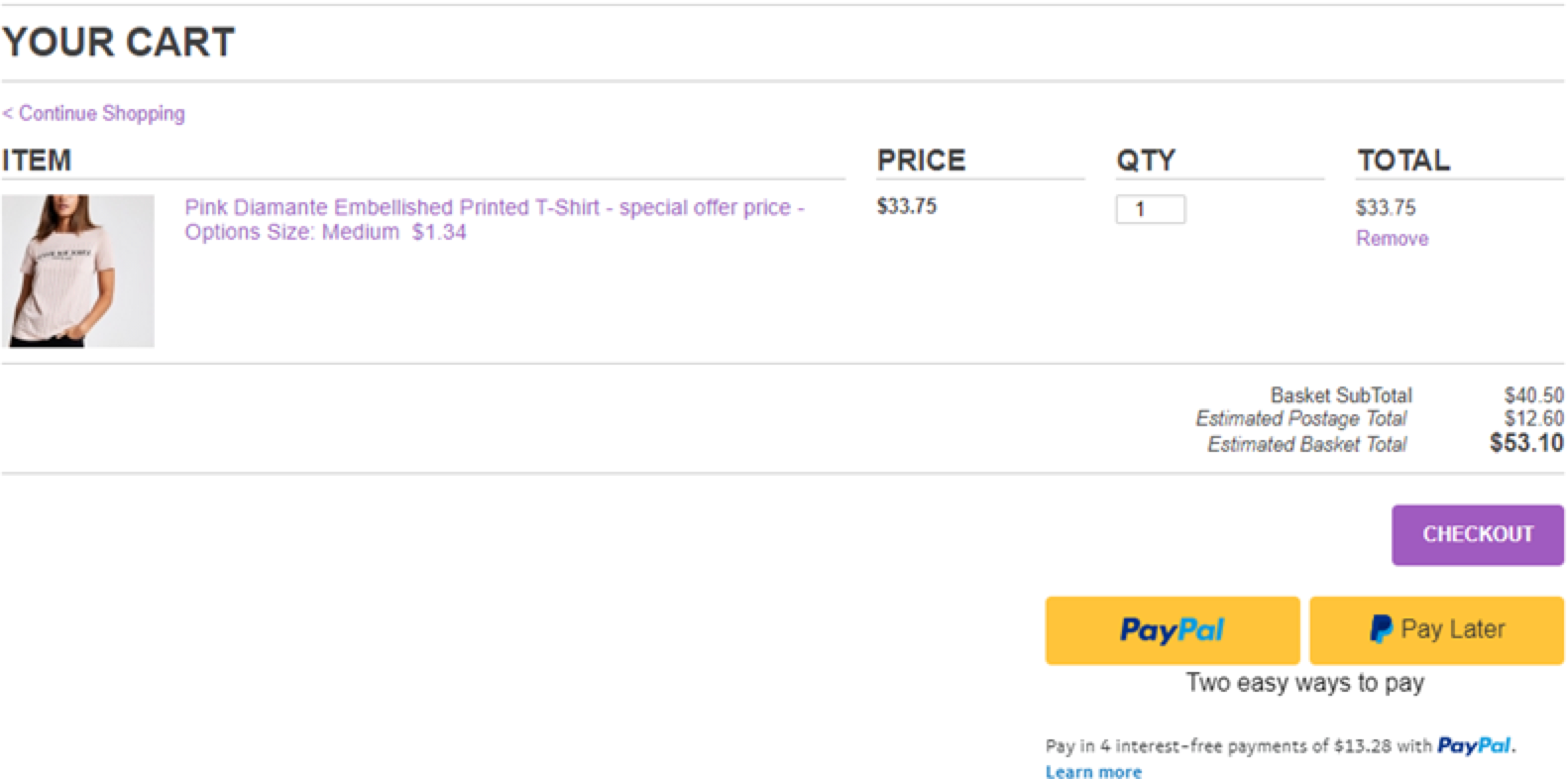
Eligibility
US-based consumers are eligible for Pay Later offers across most PayPal integrations. As a merchant, you’re eligible to promote Pay Later offers if you are based in the US with a US-facing website and a one-time payment integration. Promoting Pay Later offers is not available if you’re using vaulted payments or subscriptions.Enable the messaging and button
For new users to Freewebstore who use PayPal Commerce Platform, Pay Later is active by default. Pay Later active by default for users who migrate to PayPal Commerce Platform too.Enable the messaging and button as a new user
- Log into your Freewebstore account.
- Expand the Orders pane on the left side of the screen.
- Select Checkout.
- Within the banner, select Get Started, and complete the onboarding process.
- After you compete onboarding, set Pay Later Messaging to Active, and select your preferences.
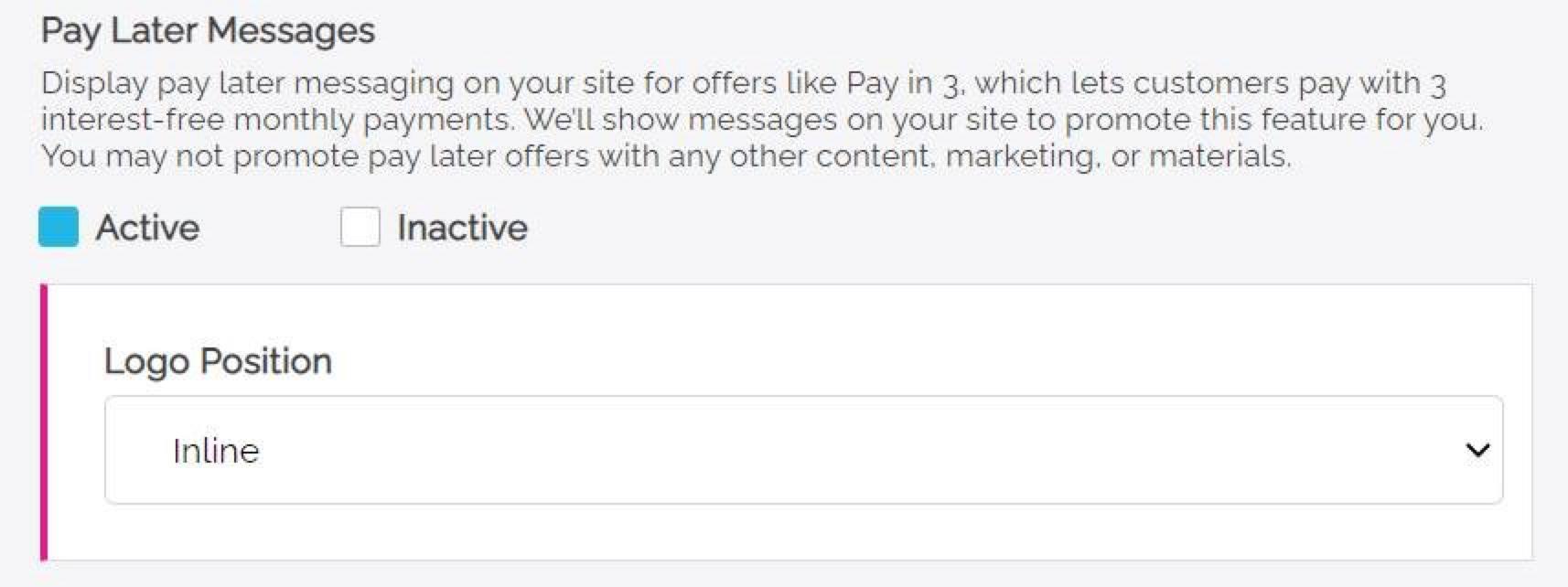
Enable the messaging and button as an existing user
- Log into your Freewebstore account.
- Expand the Orders pane on the left side of the screen.
- Select checkout.
- In the PayPal admin pane, set Pay Later Messaging to active, and select your preferences.