Note: Pay Later messaging requires Miva’s PayPal Commerce Platform module. To install this module, see the installation instructions in Miva’s documentation for PayPal. This starts the onboarding flow to create or upgrade a PayPal account and grant API permissions to Miva.The following example shows Pay Later messaging and a Pay Later button on a product page.
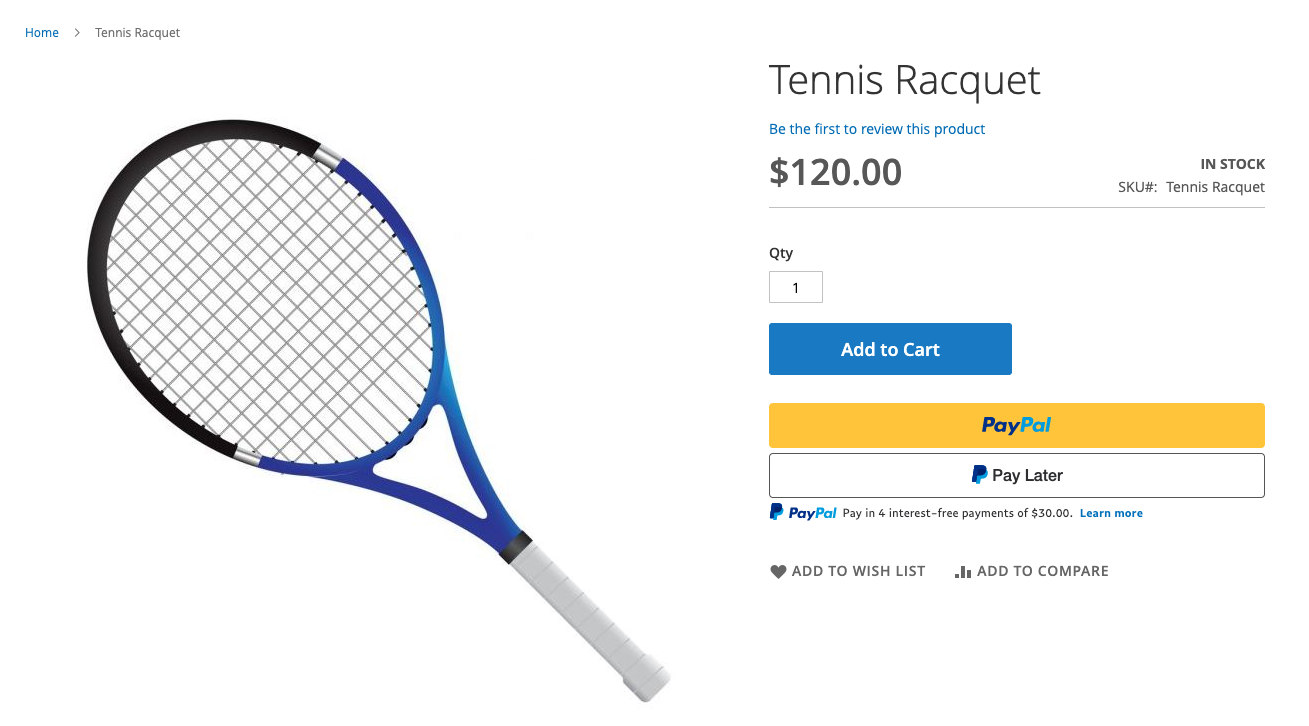
Eligibility
US-based consumers are eligible for Pay Later offers across most PayPal integrations. As a merchant, you’re eligible to promote Pay Later offers if you are based in the US with a US-facing website and a one-time payment integration. Promoting Pay Later offers is not available if you’re using vaulted payments or subscriptions.Enable the messaging
Pay Later messaging is enabled on product and checkout pages for new merchants. If you’re an existing merchant, you have to enable the messaging. By default, Pay Later messaging is enabled for the following types of pages.| Page name | Code |
|---|---|
| Basket contents | BASK |
| Product display | PROD |
| Checkout: Customer Information | OCST |
| Order: Customer Login | ORDL |
| Checkout: Shipping/Payment Selection | OSEL |
| Storefront | SFNT |
- Log into your Miva admin portal.
- In the navigation panel at the left, select User Interface.
- To enable individual pages, select Templates > Items.
- In the CODE column, select paypalcp_credit.
- Select PayPal Commerce Platform.
- On the Edit Item: paypalcp_credit page, you can see which pages have messaging banners.
- Enable the messaging for the pages that you want to display the Pay Later messaging.
Customize the messaging
You can customize the messaging layout to fit your business needs. To customize the messaging:- Log into your Miva admin portal.
- In the navigation panel at the left, select User Interface.
- To customize individual pages, select Templates > Items.
- In the CODE column, select paypalcp_credit.
- Select PayPal Commerce Platform.
- On the Edit Item: paypalcp_credit page, you can see which pages have messaging banners. You also can enable or disable messaging for the pages here.
- To customize the layout for the messaging, select one of the pages. Then, on Edit Page, go to the PayPal Credit Messaging section, and use the options to customize the layout of the Pay Later messaging.
- Repeat these steps for any additional pages that you want to customize.

