Note: Pay Later messaging requires a PayPal Commerce Platform integration. To set up your integration between JotForm and PayPal Commerce Platform, see How to integrate your form with PayPal from JotForm.
Eligibility
US-based consumers are eligible for Pay Later offers across most PayPal integrations. As a merchant, you’re eligible to promote Pay Later offers if you are based in the US with a US-facing website and a one-time payment integration. Promoting Pay Later offers is not available if you’re using vaulted payments or subscriptions.Enable the messaging and button
To enable Pay Later messaging on existing forms:- To go to the JotForm Form Builder, open your order form on the My Forms page.
- Select Products, and click the pencil icon to the right of the product to open Payment Settings.
- Customize your product list in the right-side panel. You can change product names, images, prices, currency, and other settings.
-
To proceed with the integration, select the gear icon at the top right.
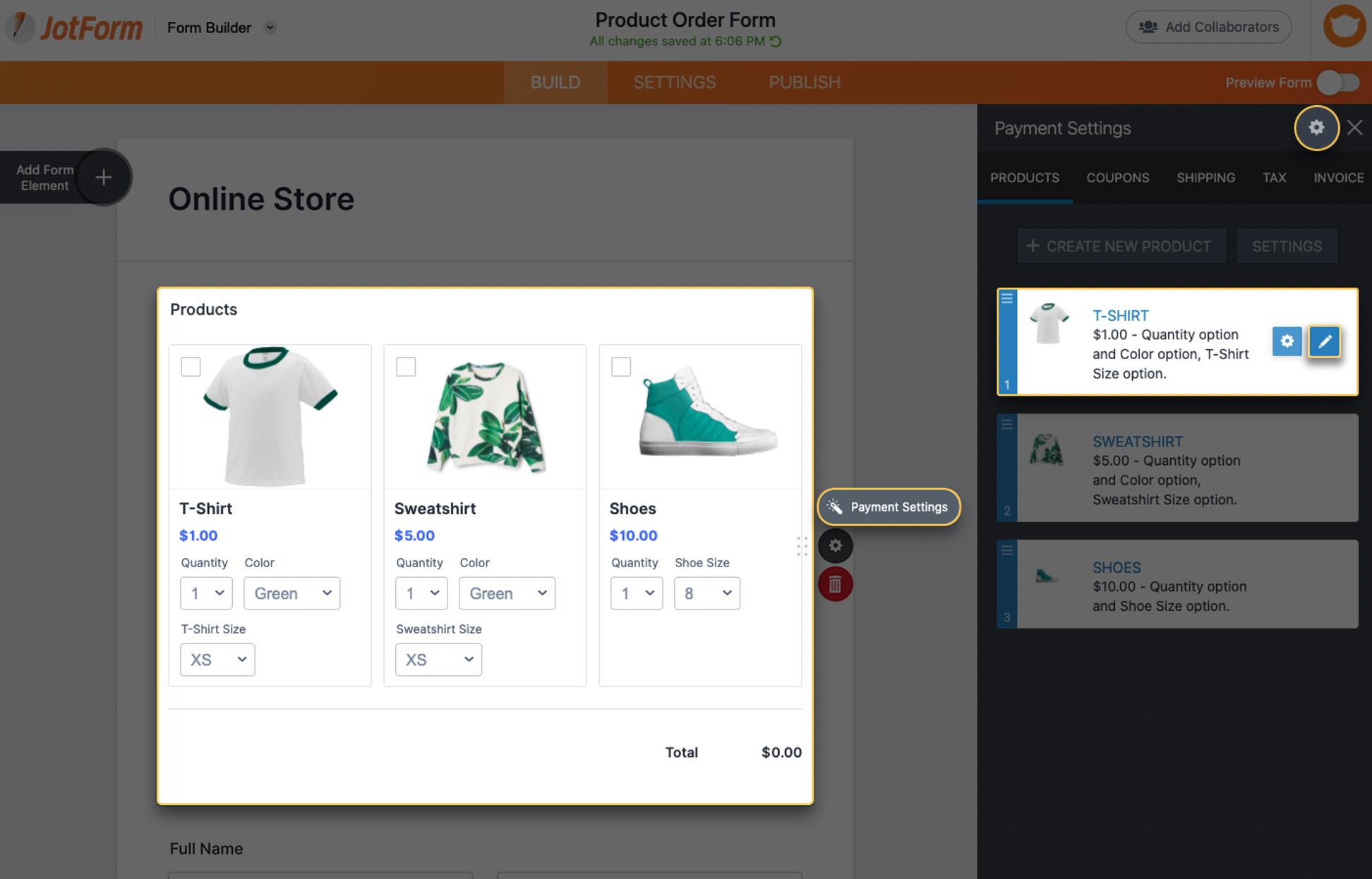
- To connect your PayPal account, go to the Connect to PayPal section at the top of the panel, and select Connect. This opens an authentication popup dialog on PayPal.
-
Complete the PayPal authentication.
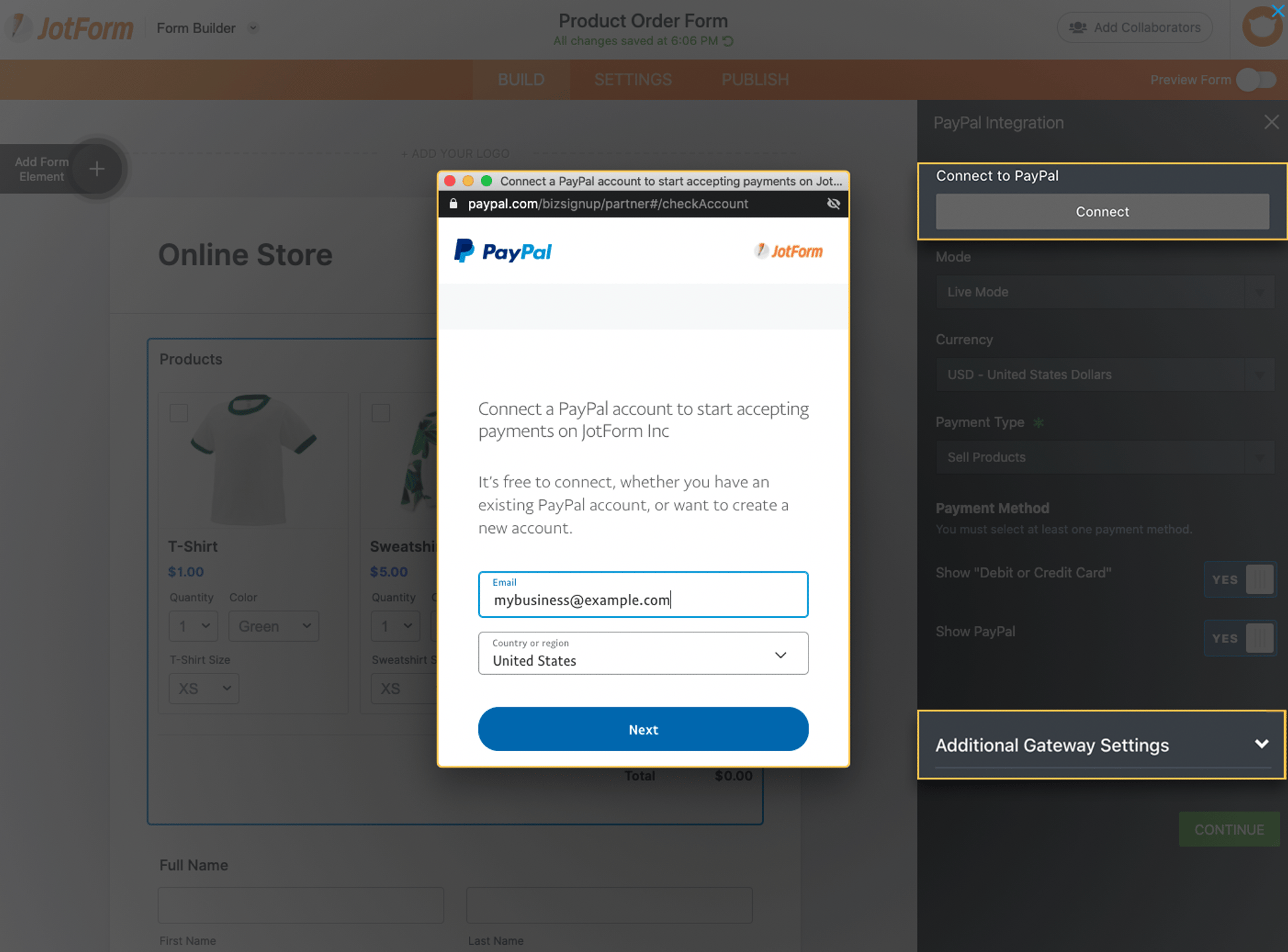
Customize the messaging and button
- To customize your Pay Later messaging, select Additional Gateway Settings in the right-side panel.
-
Set the Show Pay Later Messaging toggle to Yes.
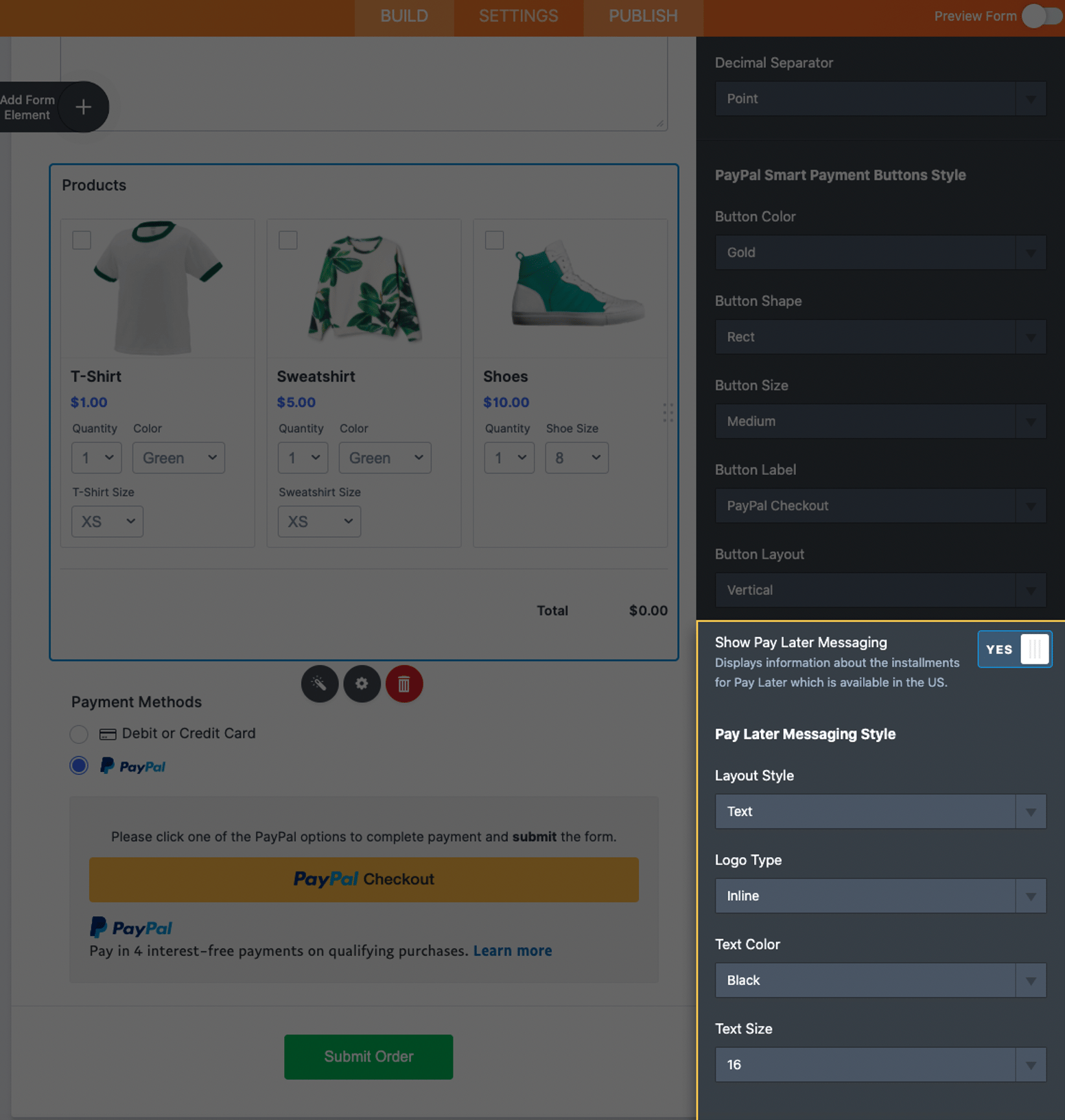
- To update the layout, use the options under Show Pay Later Messaging. You can change things like the logo type, font size, and messaging color and preview the messaging style.
