Note: Pay Later messaging requires a PayPal integration. To integrate PinnacleCart with PayPal, see PinnacleCart’s documentation.The following example shows Pay Later messaging and a Pay Later button on a product page.
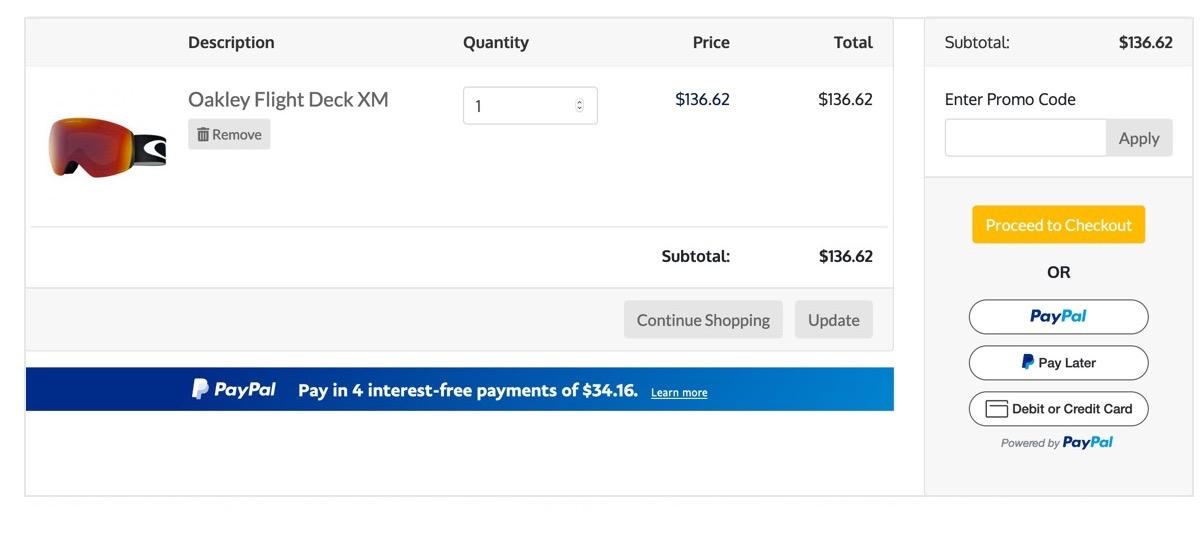
Eligibility
US-based consumers are eligible for Pay Later offers across most PayPal integrations. As a merchant, you’re eligible to promote Pay Later offers if you are based in the US with a US-facing website and a one-time payment integration. Promoting Pay Later offers is not available if you’re using vaulted payments or subscriptions.Customize the messaging
When you integrate your PayPal account with the PinnacleCart shopping cart, Pay Later messaging is enabled by default. When you onboard and log into the PinnacleCart admin panel, you can customize the messaging layout. To customize the messaging layout:- Log in to your PinnacleCart admin portal.
- Select Settings > Payment & taxes > Payment methods.
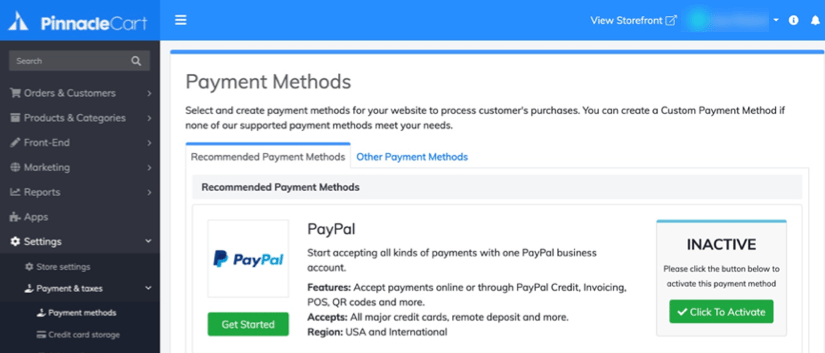
- To connect to your PayPal account, select Click to Activate next to the PayPal logo.
- To complete the pre-requisites for onboarding, complete the signup flow, such as confirming your email address.
- On the Payment Methods page, select Change Settings.
- To enable Pay Later messaging, select Yes for Enable PayPal Credit Messaging. PayPal Credit messaging includes Pay Later messaging.
- To customize your message layout, use the options on this page. You can change things such as the style, size, and position of the messages. You also can customize different pages, such as the Home page, Product page, Cart page, and Checkout page.

