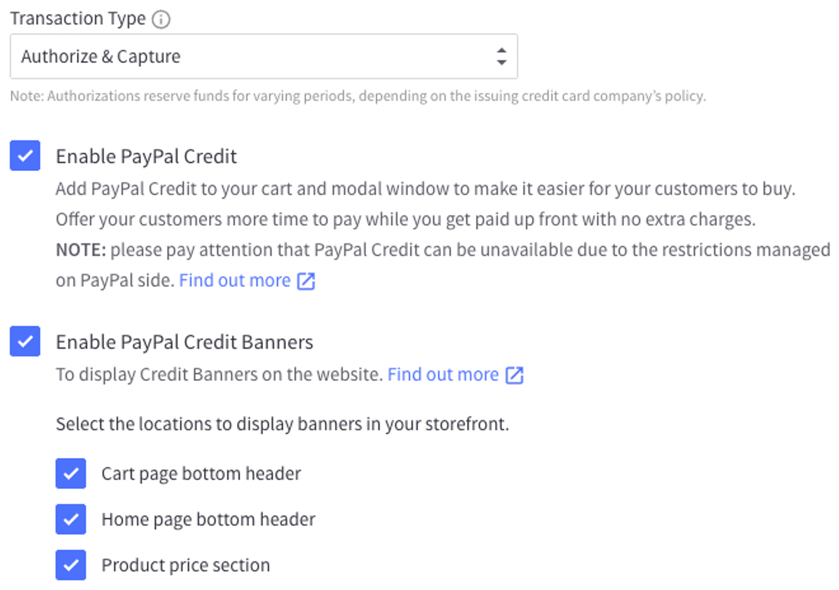Note: Pay Later messaging requires a PayPal integration. To integrate BigCommerce with PayPal, see BigCommerce’s documentation.
Eligibility
US-based consumers are eligible for Pay Later offers across most PayPal integrations. As a merchant, you’re eligible to promote Pay Later offers if you are based in the US with a US-facing website and a one-time payment integration. Promoting Pay Later offers is not available if you’re using vaulted payments or subscriptions.Enable the messaging and button
Note: BigCommerce theme versions 5.0.0 and earlier might not display Pay Later messaging properly on your site. If your BigCommerce theme is version 5.0.0 or earlier, log into your admin panel, and go to Store Front > Themes > Upgrade. Standard Payments, Billing Agreements, and removing theme headers also could prevent Pay Later messaging from appearing.
- Log in to your BigCommerce admin portal.
-
Select Store Setup > Payments > Online Payment Methods > PayPal > Setup.
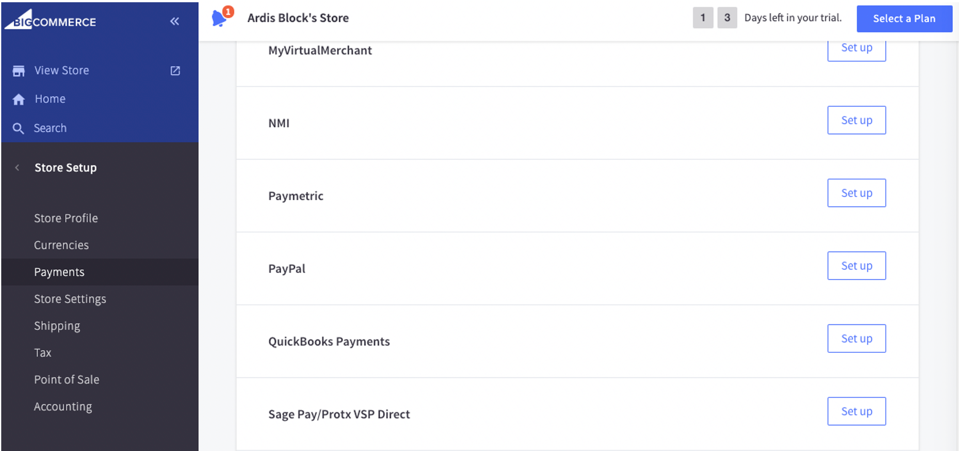
-
Select Log in with PayPal.
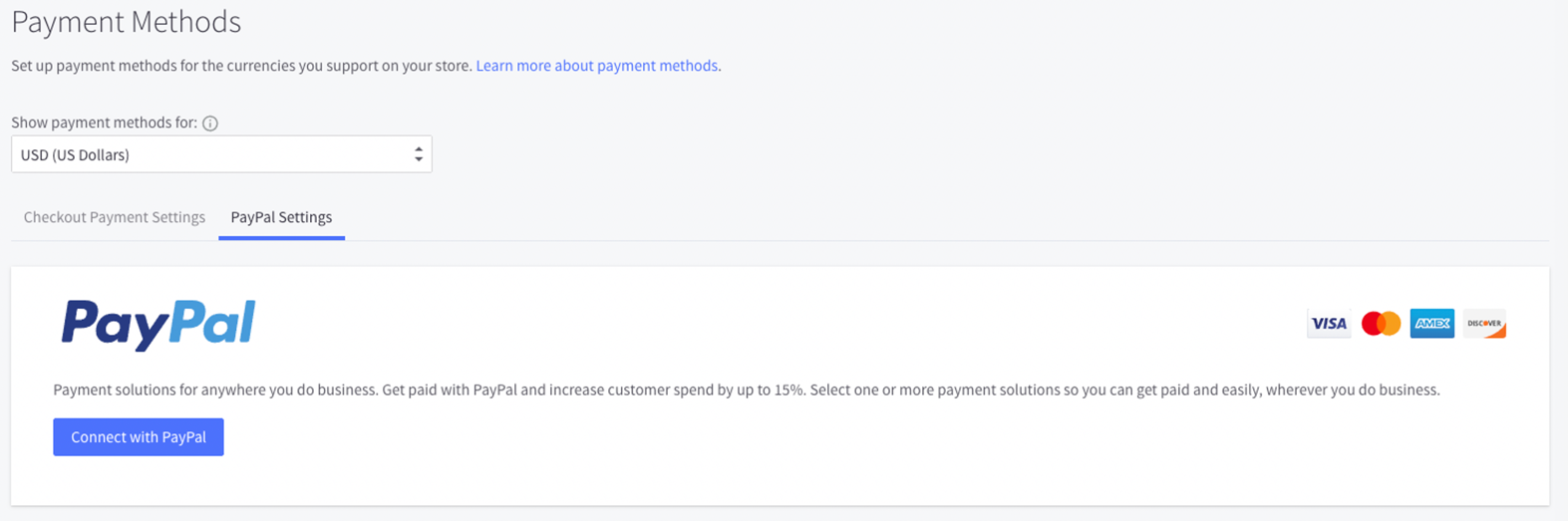
- Log in to your PayPal account or create a new account.
- Grant BigCommerce permission to access your account.
- Select Return to BigCommerce Pty Ltd.
- To indicate whether to authorize only or to authorize and capture, select Transaction Type.
- To display the PayPal Pay Later button, select Enable PayPal Credit. This enables the Pay Later button. This step is required to enable messaging.
- To enable Pay Later messaging, select Enable PayPal Credit Banners, then select the locations where you want to display Pay Later messaging.