
Eligibility
US-based consumers are eligible for Pay Later offers across most of our integrations. As a merchant, you’re eligible to promote Pay Later offers if you are based in the US with a US-facing website and a one-time payment integration. Promoting Pay Later offers is not available if you’re using vaulted payments or subscriptions.Enable the messaging and button
Before you complete the following steps, confirm that your Gene Commerce plugin is active.1. Access the settings
- Log into the Magento admin portal.
- Go to Stores > Configuration.
- Go to Sales > Payment Methods.
- For Braintree Payments, select Configure.
2. Configure the plugin
Note: Do you have your Braintree Credentials? Learn how to access your Merchant ID, public key, and private key on Important Gateway Credentials.
Basic configuration options
The following image shows the basic configuration options.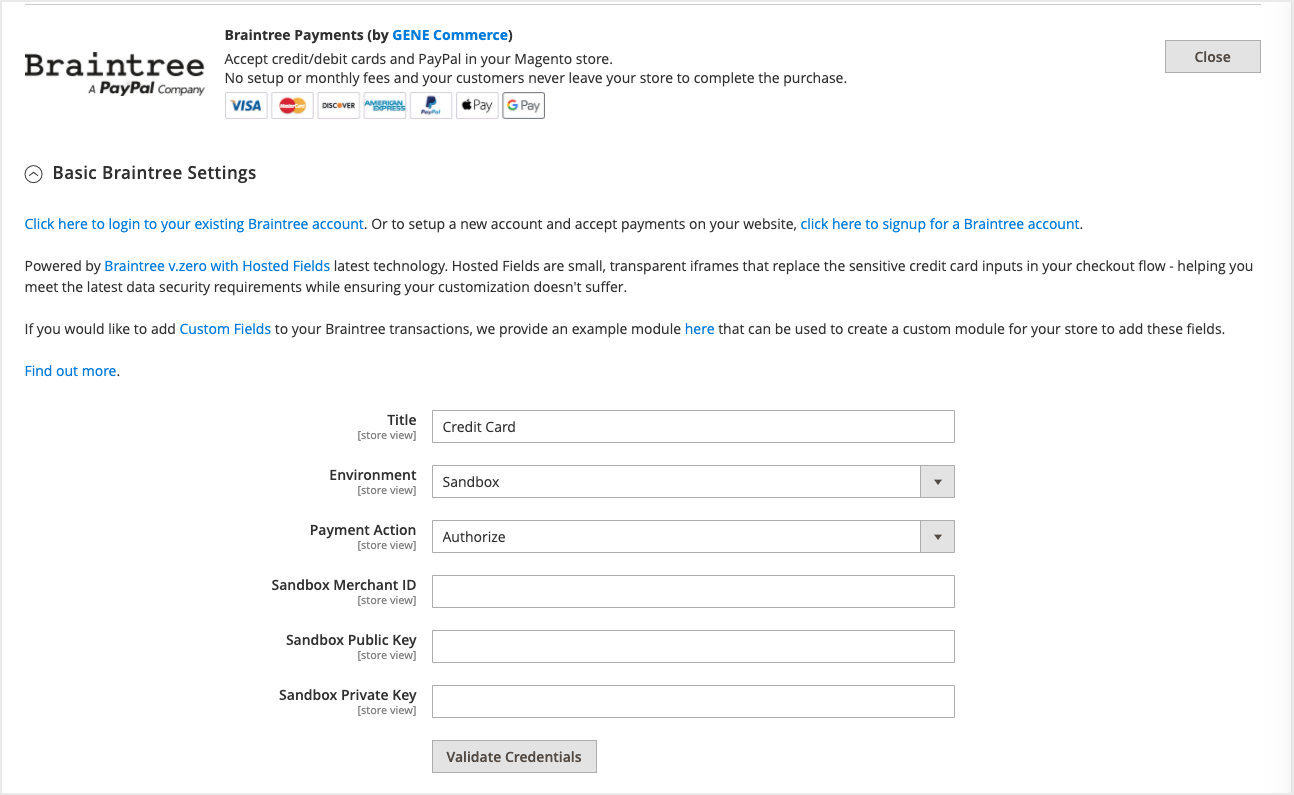
The following table describes the basic configuration options.
| Option | Description |
|---|---|
| Title | When buyers enter their payment information (credit or debit card), the title is how the payment method appears in a list. |
| Environment | To test your plugin and settings, select Sandbox. To go live after testing, select Production. |
| Payment Action | Choose between Authorize (authorize payment with delayed capture) or Intent Sale (immediate capture). |
Payment configuration
Payment configuration options look similar to the following image.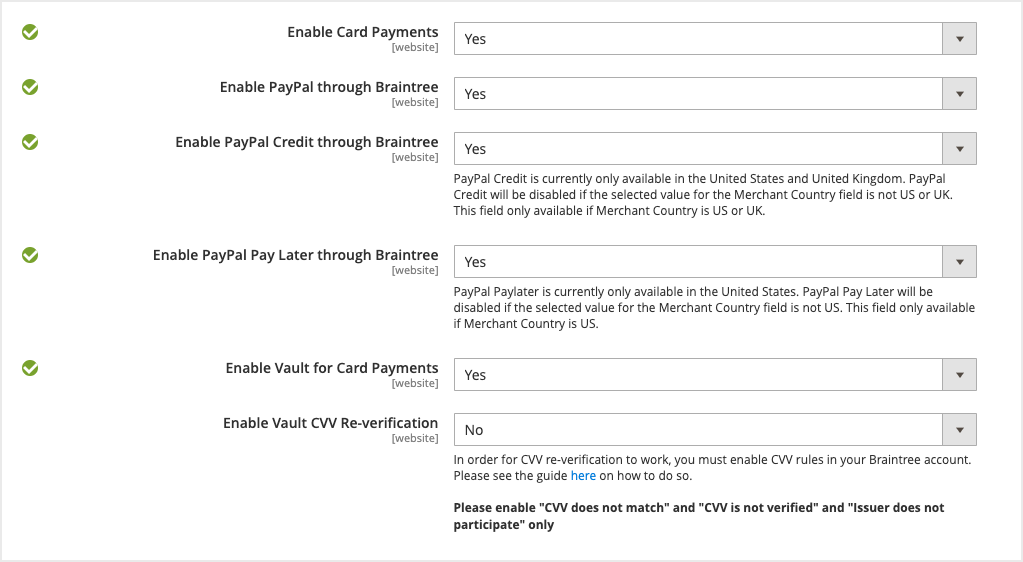
| Option | Description |
|---|---|
| Enable Card Payments | To accept credit card payments through Braintree, select Yes. |
| Enable PayPal through Braintree | To accept PayPal payments (including Pay Later) through Braintree, select Yes. |
| Enable PayPal Credit through Braintree | To display the blue PayPal Credit button where eligible, select Yes. |
| Enable PayPal Pay Later through Braintree | To support Pay Later messaging and offers in the US, select Yes. |
| Enable Vault for Card Payments | To securely store credit card payment methods as vaulted payment methods through Braintree, select Yes. |
| Enable Vault CVV Re-verification | To require a CVV when using a vaulted payment method, select Yes. |
Advanced Braintree settings
If you need to configure a Merchant Account ID, add that to Merchant Account ID.Configure PayPal buttons
To customize the PayPal buttons:- Go to PayPal through Braintree.
- Change the Customise button to Yes. Customizable options include:
- Shape and color
- Location: Mini-cart and cart, checkout, or product page
Pay Later messaging
Setting Pay Later to Yes enables Pay Later messaging by default. Pay Later messages can appear on the product pages, mini-cart, cart, and checkout pages.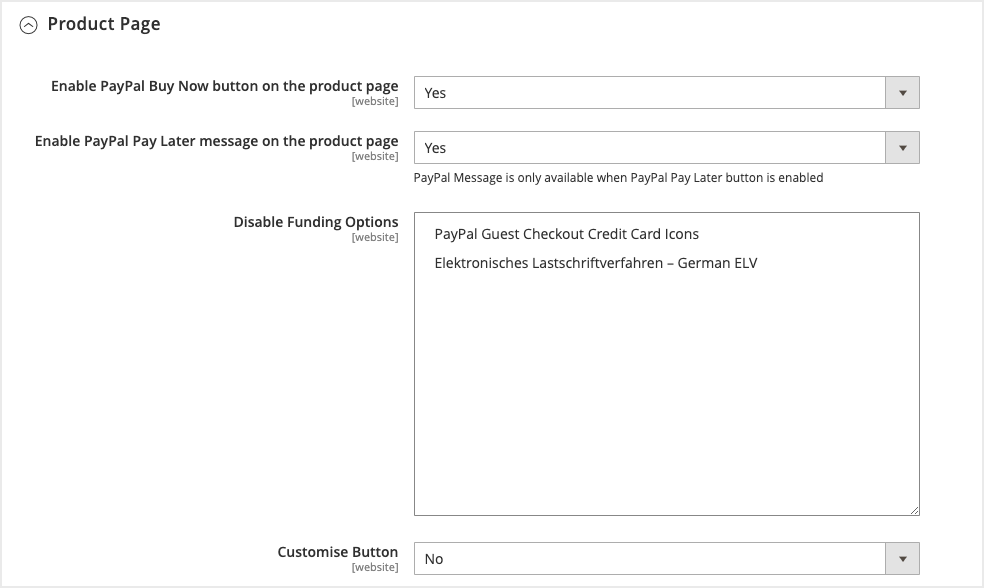
To control where Pay Later messages appear, you can toggle messaging on and off at the page level:
- Go to PayPal through Braintree.
- Go to Product Page, Mini-Cart & Cart, or Checkout Page.
- To disable Pay Later messaging for a type of page, select No for that page type.
