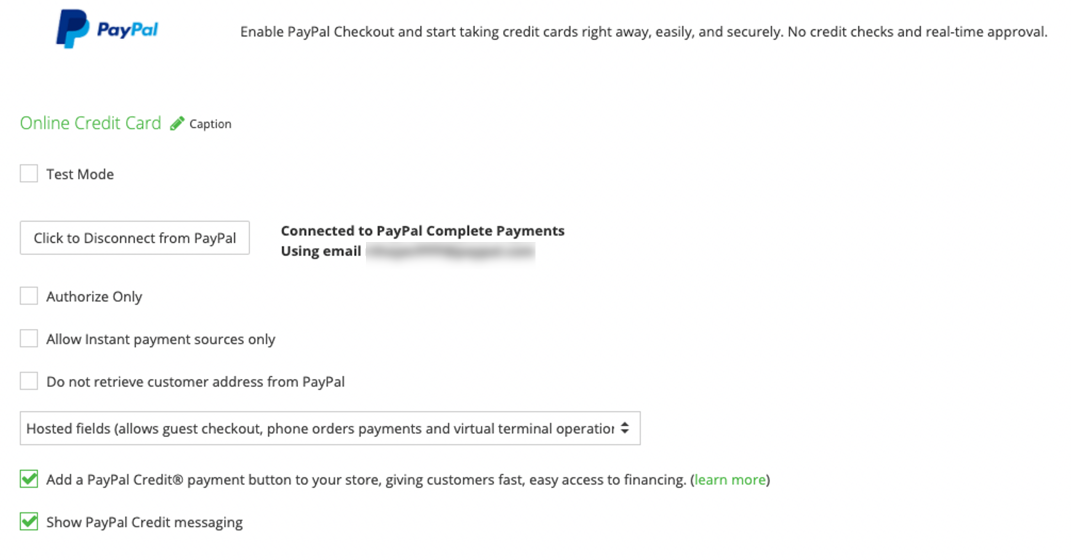Note: Pay Later messaging requires a PayPal Checkout integration. To integrate PayPal Checkout with Shift4Shop, see the Shift4Shop documentation.This example shows Pay Later messaging and a Pay Later button on a product details page.
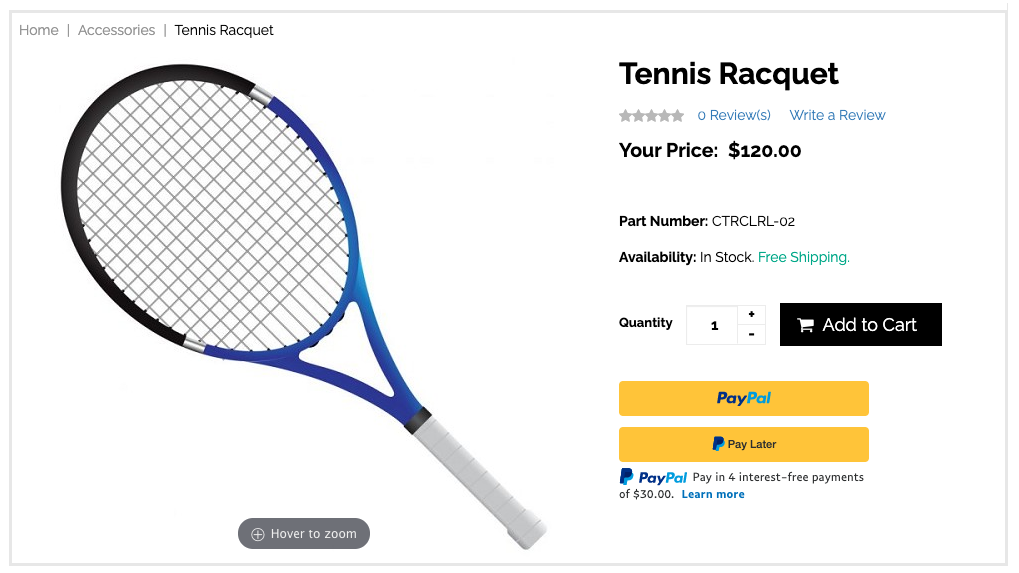
Eligibility
US-based consumers are eligible for Pay Later offers across most PayPal integrations. As a merchant, you’re eligible to promote Pay Later offers if you are based in the US with a US-facing website and a one-time payment integration. Promoting Pay Later offers is not available if you’re using vaulted payments or subscriptions.Enable the messaging and button
When you set up PayPal Checkout on Shift4Shop, Pay Later buttons and messages are enabled by default. To enable the messaging and buttons or customize their appearance, complete these steps.- Log into your Shift4Shop admin panel.
-
Select Settings > Payment > Select Payment Methods.

- Select PayPal Checkout + Credit Card Processing or PayPal Checkout.
-
Select Log in with PayPal.

- Log into your PayPal account, or create a new account if you don’t have one.
- Follow the prompts to provide any required business information.
- When the account is complete, return to the Shift4Shop admin panel.
-
The Shift4Shop admin panel has 2 checkboxes for enabling Pay Later messaging and button:
- Add a PayPal Credit payment button to your store displays a Pay Later button.
- Show PayPal Credit Messaging displays Pay Later messaging, which includes PayPal Credit.