Note: Pay Later messaging requires a PayPal Commerce Platform integration. Pay Later offers are enabled by default for CubeCart merchants on the latest version of the PayPal Commerce Platform.You can display Pay Later messaging on a product detail page.
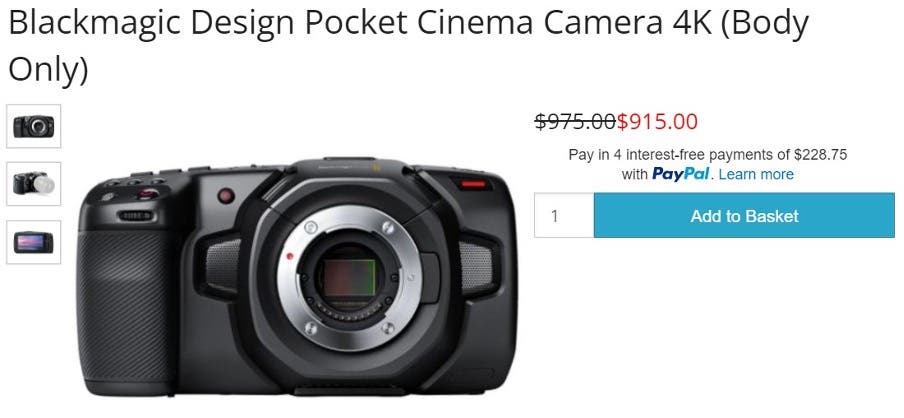
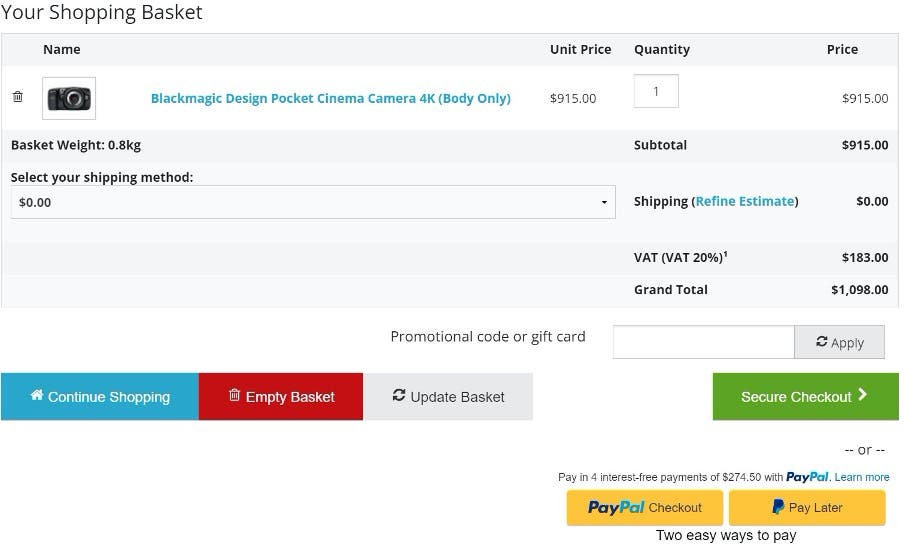
Eligibility
US-based consumers are eligible for Pay Later offers across most PayPal integrations. As a merchant, you’re eligible to promote Pay Later offers if you are based in the US with a US-facing website and a one-time payment integration. Promoting Pay Later offers is not available if you’re using vaulted payments or subscriptions.Enable the PayPal Commerce Platform
If you are not already using PayPal Commerce, first enable the PayPal Commerce Platform.Note: To use Pay Later, the PayPal Commerce Platform requires CubeCart version 6 or later and a PayPal plugin that is version 1.5 or later.
- Find your PayPal Commerce plugin version on the CubeCart extensions page.
- Select the lightning bolt symbol next to your version, and copy the Auto Install/Upgrade Token value.
- Log into your CubeCart v6 store admin panel.
- Enter your token on Manage Extensions.
Enable Pay Later for an existing PayPal Commerce Platform integration
Note: To use Pay Later, the PayPal Commerce Platform requires CubeCart version 6 or later and a PayPal plugin that is version 1.5 or later.If you are a merchant who already uses the PayPal Commerce Platform, you might not have Pay Later messaging if you are not on the latest version of the extension. To upgrade to the latest version and enable messaging, follow this procedure. After you upgrade, the Pay Later button and messaging are active by default.
- Go to the PayPal Commerce Platform plugin on the CubeCart extensions page.
- Click the thunderbolt icon next to the latest version.
- Copy the Auto Install/Upgrade Token.
- Log into the admin side of your store, and navigate to Manage Extensions.
- Paste your token into the text field at the top of the page, and click Go. The extension updates automatically, and the page reloads.
- On the list of installed extensions, click PayPal Commerce Platform and check your settings.
Upgrade to the PayPal Commerce Platform
Upgrading to the PayPal Commerce Platform from older integrations, such as PayPal Standard, is straightforward. This upgrade disables your old integration and enables Pay Later messaging and buttons in the new integration by default.- Find the PayPal Commerce extension on the CubeCart extensions page.
- Select the lightning bolt symbol next to the latest version, and copy the Auto Install/Upgrade Token.
- Log in to your CubeCart v6 store admin panel.
- Enter your token on Manage Extensions.
- From the list of installed extensions, select PayPal Commerce Platform.
- Click the PayPal branded Connect button, and follow the instructions.
Customize the messaging
From the PayPal Commerce configuration page in the admin control panel of your store, you can:- Enable or disable the Pay Later button.
- Specify where you do and don’t want messaging to appear.
- Configure the messaging style.
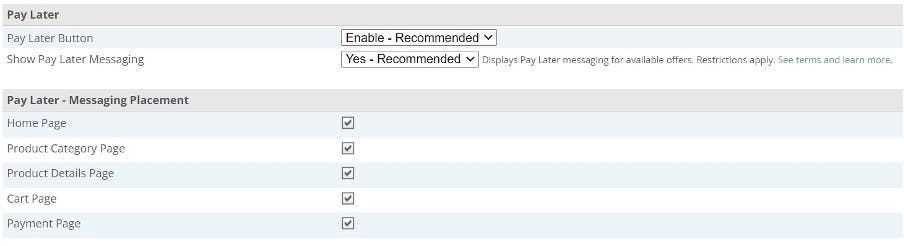
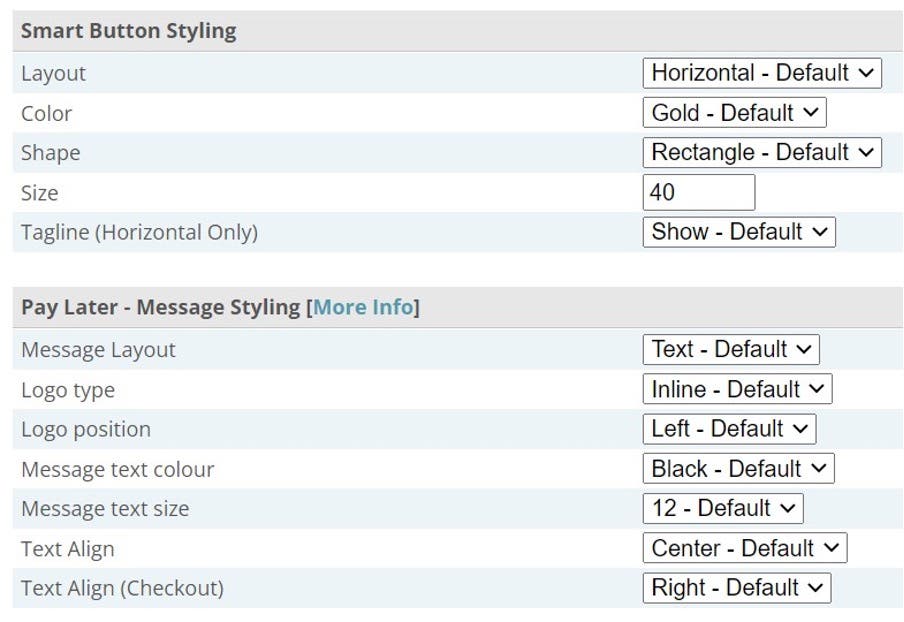
DOM element to which it attaches. This setting is in the config.foundation.json file. To customize this, rename the file to config.custom.json, or replace “custom” with the folder name of the skin that you use. Then, you can edit the DOM elements in the JSON object.
Test PayPal Commerce Platform
Confirm that your PayPal extension is version 1.5 or later. If not, you should upgrade.- If in you are in Live mode, select Disconnect your PayPal account.
- Open the
modules/plugins/paypal_commerce/env.inc.phpfile. - Change
const ENV_SANDBOX = falsetoconst ENV_SANDBOX = true. - Connect your PayPal sandbox account, and perform your tests.
const ENV_SANDBOX = true to const ENV_SANDBOX = false to return to Live mode. Then, reconnect to your live account.
